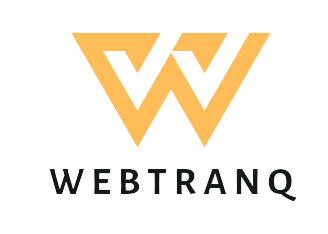Printers are essential devices in both home and office environments, facilitating the smooth transfer of digital information to paper. However, encountering printer error codes can be frustrating and disrupt productivity. These error codes often indicate specific issues that need attention to get the printer back to its optimal working condition. In this comprehensive guide, we will explore some of the most common printer error codes and provide step-by-step solutions to troubleshoot and resolve them effectively.
Before delving into the troubleshooting process, it’s crucial to understand the meaning behind these error codes. Printer error codes are alphanumeric combinations displayed on the printer’s control panel or computer screen. They vary from one printer model to another and typically offer insights into the nature of the problem. Common error codes include “Error 0x800f024b,” “E-01,” “Paper Jam,” “Ink System Failure,” and “50.4 Error,” among others.
Error 0x800f024b is a common error code that appears when users try to install new updates on their printers. It often indicates a corrupted system file or a problem with the printer’s driver software.
Solution:
a) Launch the Windows Update Troubleshooter: This built-in tool in Windows can help detect and fix issues with the update process. b) Update Printer Drivers: Navigate to the printer manufacturer’s website and download the latest drivers compatible with your printer model. c) Check for System File Corruption: Run the System File Checker (SFC) tool to scan and repair corrupted system files that may be causing the error.
The E-01 error code is commonly encountered in Epson printers and signifies a paper jam or a paper feeding issue.
Solution:
a) Clear Paper Jam: Open the printer cover carefully and remove any jammed paper. Make sure no small pieces of paper are left inside. b) Check Paper Feed Path: Inspect the paper feed tray for misaligned paper or foreign objects obstructing the path. c) Reset Printer: Turn off the printer, unplug it from the power source, wait for a few minutes, and then plug it back in. Turn the printer on and check if the error persists.
Paper jams are a widespread issue in printers, often caused by using crumpled or low-quality paper, overloading the tray, or using the incorrect paper size.
Solution:
a) Follow Printer Manual: Refer to the printer’s manual for specific instructions on how to remove paper jams for your model. b) Use High-Quality Paper: Ensure you use good quality, unwrinkled paper that is suitable for your printer. c) Don’t Overload Paper Tray: Avoid filling the paper tray to its maximum capacity to reduce the chances of paper jams.
The Ink System Failure error is commonly seen in HP printers and indicates an issue with the ink cartridges or the printer’s printhead.
Solution:
a) Reset Printer: Turn off the printer, unplug it from the power source, and wait for a few minutes. Plug it back in and turn the printer on. b) Replace/Realign Ink Cartridges: Ensure that the ink cartridges are correctly installed and aligned. Replace any empty or faulty cartridges. c) Clean Printhead: Many printers have a built-in utility to clean the printhead. Run this utility to remove any clogs or debris.
The 50.4 Error is a common issue in laser printers and typically indicates a problem with the power supply.
Solution:
a) Power Cycle the Printer: Turn off the printer, unplug it from the power source, wait for about 30 seconds, and then plug it back in. Turn the printer on and check if the error is resolved. b) Check Power Source: Ensure the printer is connected to a dedicated power outlet and not through a surge protector or power strip. c) Replace Faulty Parts: If the error persists, there may be an issue with the printer’s power supply unit, and professional assistance may be required.
Preventing printer errors is always better than dealing with them later. Here are some preventive measures to keep your printer running smoothly:
a) Regular Maintenance: Clean your printer regularly, remove dust, and inspect for any signs of wear and tear. b) Use Quality Supplies: Always use genuine ink cartridges and high-quality paper suitable for your printer model. c) Update Drivers and Firmware: Regularly update printer drivers and firmware to ensure optimal performance and compatibility with your system.
Conclusion
Encountering printer error codes can be frustrating, but with the right troubleshooting steps, many issues can be resolved without professional help. Understanding the meaning behind common printer error codes and following the appropriate solutions can save time, money, and effort. Additionally, practicing preventive maintenance measures can significantly reduce the occurrence of printer errors and extend the lifespan of your printer. By following this comprehensive guide, users can tackle printer error codes with confidence and get their printers back to working seamlessly.